Japanese / English
If you have any problems or bugs, please see "Troubleshooting" section.
Work Offline is a Mozilla Firefox extension which adds an icon
to indicate and switch online/offline mode.
If you just install, the icon is not shown.
To show the icon, click on the menu button and click "Customize"
(or select "View" - "Toolbars" - "Customize" from the menu bar).
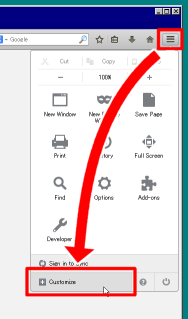
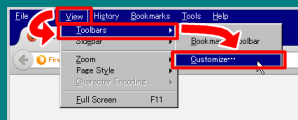
And drag & drop "Work Offline" item to the place where you want to put the icon.
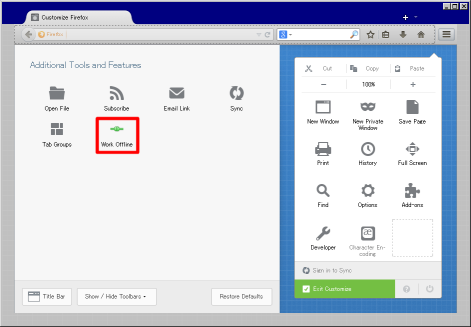
You can put the icon on not only the menu panel
but also the location bar or menu bar etc.
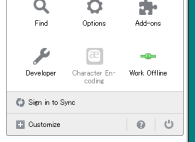
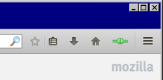
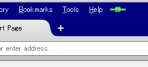
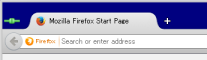
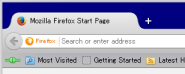
This icon indicates current online/offline status.
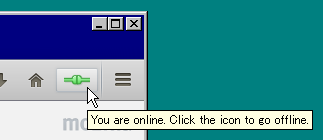
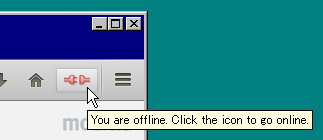
There is three ways to switch online/offline mode.
From here, I describe each configuration of the option dialog.
To show the option dialog, click on the menu button, and click "Add-ons"
(or select "Tools" - "Add-ons" from the menu bar).
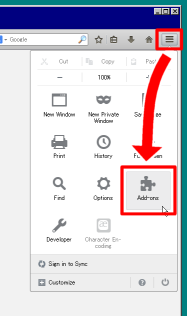
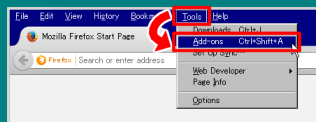
And select "Extensions" panel, click the "Options" button of "Work Offline".
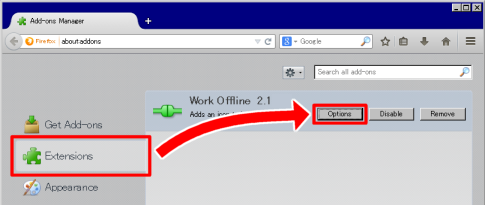
This part is a description of "General" panel.
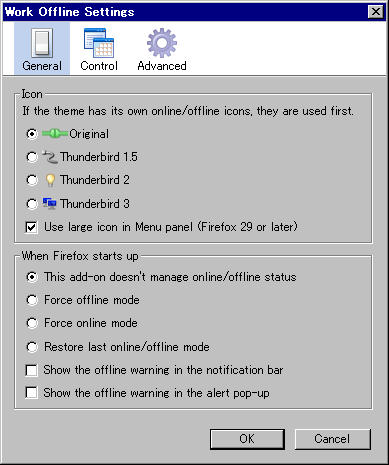
In "Icon" section, you can change the icon style.
If the theme has its own online/offline icons, they are used first.
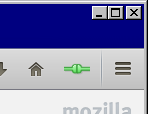
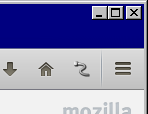
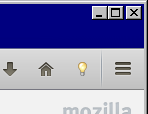
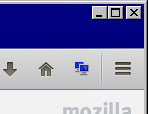
Check "Use large icon in Menu panel" to use large icons
when you put on the Menu panel for Firefox 29 or later.
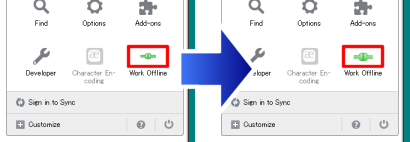
In "When Firefox starts up" section, you can choose the behavior
when Firefox starts up.

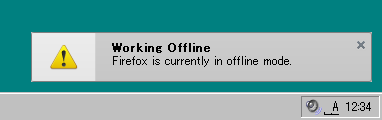
This part is a description of "Control" panel.
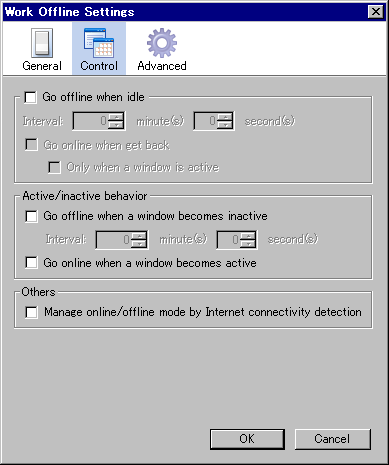
In "Go offline when idle" section, you can set the behavior
that Firefox goes to offline mode automatically if the no operation state
of the mouse and keyboard (=idle) continues for a certain period of time.
If you want to use this function, check "Go offline when idle".
In "Active/inactive behavior" section, you can set the behavior
that Firefox goes to online/offline mode automatically if the window is active/inactive.
In "Others" section, you can choose various settings.
network.manage-offline-status preference)
This part is a description of "Advanced" panel.
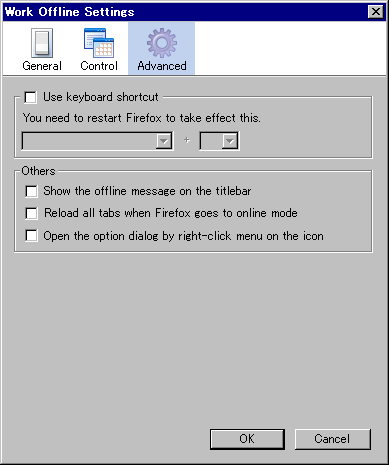
In "Use keyboard shortcut" section, you can set the keyboard shortcut.
If you want to use the keyboard shortcut to switch online/offline mode,
check "Use keyboard shortcut" and choose a key combination you want to use.
You need to restart Firefox to take effect this.
In "Others" section, you can choose various settings.
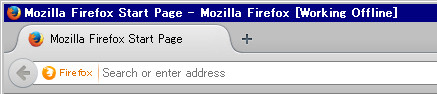
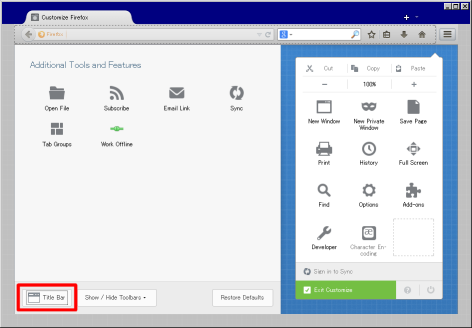
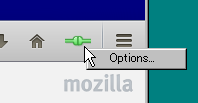
If you just install, the icon is not shown.
To show the icon, click on the "Firefox" button,
go over to the "Options" arrow and click "Toolbar Layout"
(or select "View" - "Toolbars" - "Customize" from the menu bar).
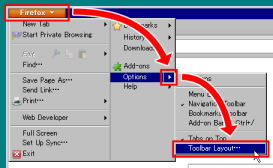
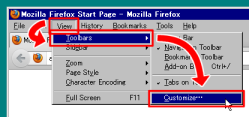
And drag & drop "Work Offline" item from Customize Toolbar window
to the place where you want to put the icon.
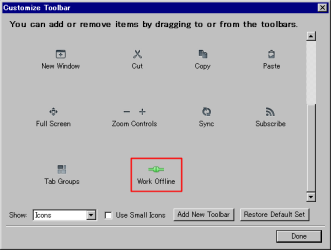
You can put the icon on not only the add-on bar
but also the toolbars or menu bar etc.
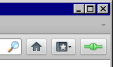
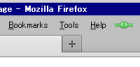
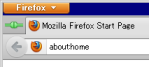
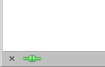
This icon indicates current online/offline status.
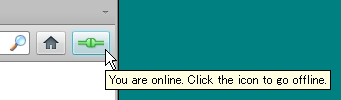
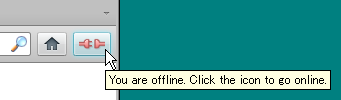
There is three ways to switch online/offline mode.
From here, I describe each configuration of the option dialog.
To show the option dialog, click on the "Firefox" button, and click "Add-ons"
(or select "Tools" - "Add-ons" from the menu bar).
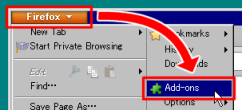
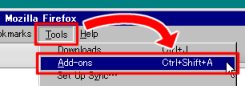
And select "Extensions" panel, click the "Options" button of "Work Offline".
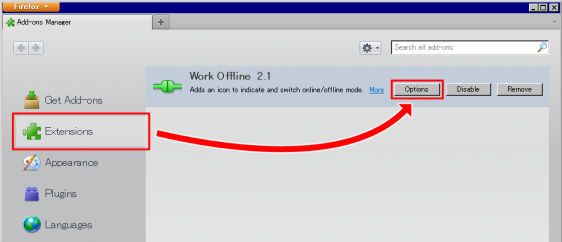
This part is a description of "General" panel.
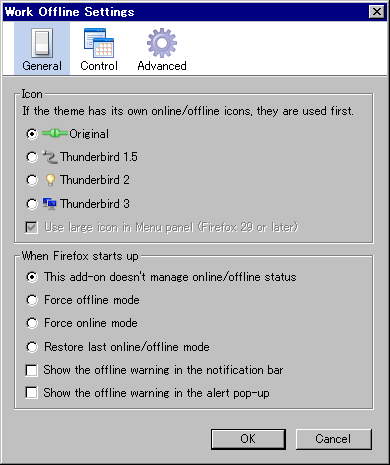
In "Icon" section, you can change the icon style.
If the theme has its own online/offline icons, they are used first.
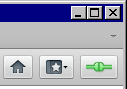
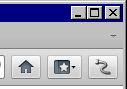
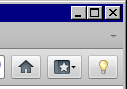
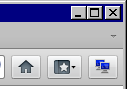
In "When Firefox starts up" section, you can choose the behavior
when Firefox starts up.
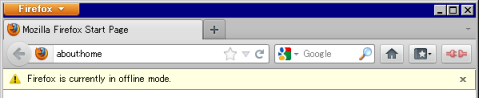
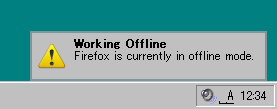
This part is a description of "Control" panel.
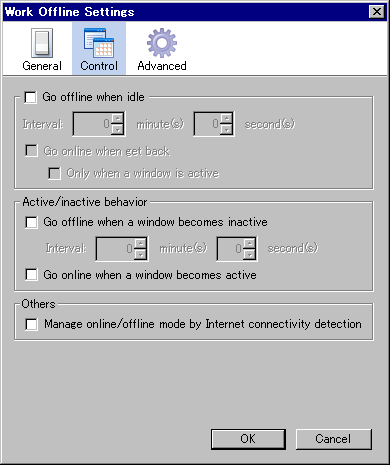
In "Go offline when idle" section, you can set the behavior
that Firefox goes to offline mode automatically if the no operation state
of the mouse and keyboard (=idle) continues for a certain period of time.
If you want to use this function, check "Go offline when idle".
In "Active/inactive behavior" section, you can set the behavior
that Firefox goes to online/offline mode automatically if the window is active/inactive.
In "Others" section, you can choose various settings.
network.manage-offline-status preference)
This part is a description of "Advanced" panel.
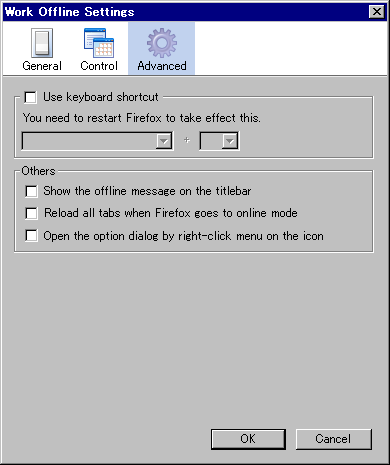
In "Use keyboard shortcut" section, you can set the keyboard shortcut.
If you want to use the keyboard shortcut to switch online/offline mode,
check "Use keyboard shortcut" and choose a key combination you want to use.
You need to restart Firefox to take effect this.
In "Others" section, you can choose various settings.
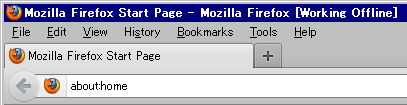
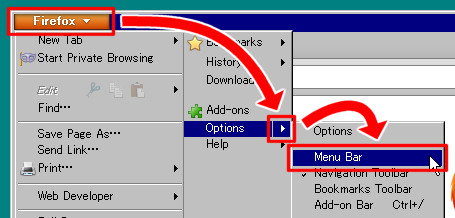
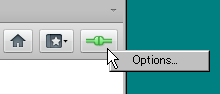
This extension displays an icon below on the status bar.
It indicates online/offline status.
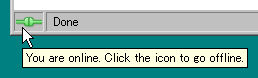
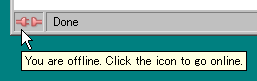
There is three ways to switch online/offline mode.
You can change the icon order by drag & drop.
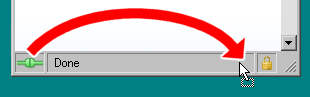
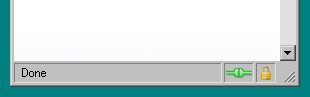
From here, I describe each configuration of the option dialog.
To show the option dialog, select "Tools" - "Add-ons" from the menu bar.
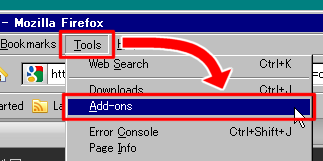
And select "Extensions" panel, click the "Options" button of "Work Offline".
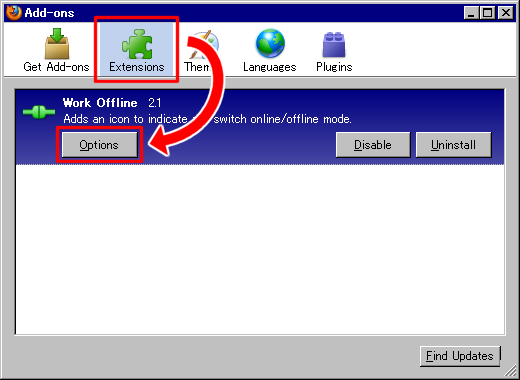
This part is a description of "General" panel.
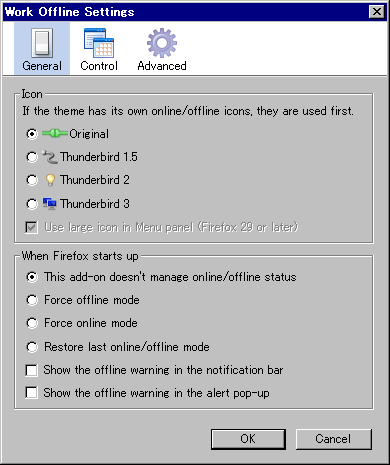
In "Icon" section, you can change the icon style.
If the theme has its own online/offline icons, they are used first.
![]()
![]()
![]()
![]()
In "When Firefox starts up" section, you can choose the behavior
when Firefox starts up.
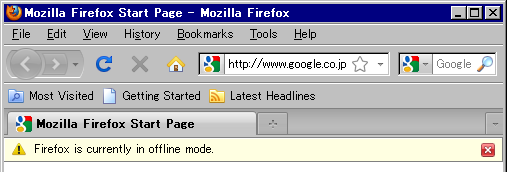
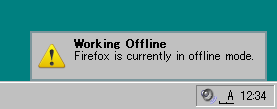
This part is a description of "Control" panel.
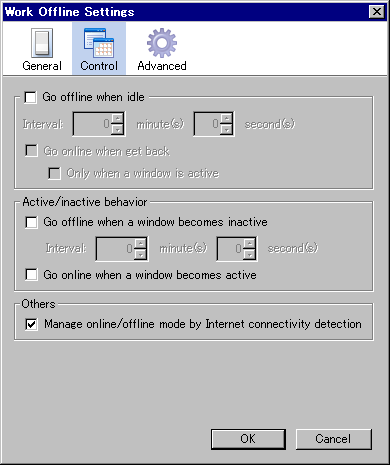
In "Go offline when idle" section, you can set the behavior
that Firefox goes to offline mode automatically if the no operation state
of the mouse and keyboard (=idle) continues for a certain period of time.
If you want to use this function, check "Go offline when idle".
In "Active/inactive behavior" section, you can set the behavior
that Firefox goes to online/offline mode automatically if the window is active/inactive.
In "Others" section, you can choose various settings.
network.manage-offline-status preference)
This part is a description of "Advanced" panel.
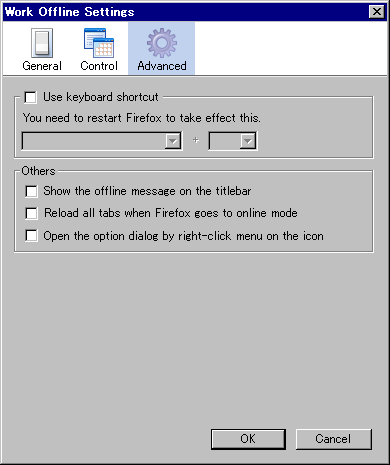
In "Use keyboard shortcut" section, you can set the keyboard shortcut.
If you want to use the keyboard shortcut to switch online/offline mode,
check "Use keyboard shortcut" and choose a key combination you want to use.
You need to restart Firefox to take effect this.
In "Others" section, you can choose various settings.

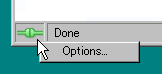
Other extensions may cause the problem with this extension.
Try deleting other extensions except this extension.
If you know what extension the problem, please tell me the extension.
If you have some problem in your profile, the extension may not work properly.
Try creating a new profile and installing this extension.
To create a new profile, see Firefox Help page.
Nightly/Developer Edition (Aurora, alpha)/Beta/Release Candidates or
unofficial/optimized/third party builds may cause the problem.
Please use on official release builds.
The add-on bar has been removed in Firefox 29 or later.
If you want to revive the add-on bar, please install
Classic Theme Restorer (Customize Australis), The Addon Bar (restored),
New Add-on Bar or Status-4-Evar etc.
The status bar has been removed and replaced with the add-on bar in Firefox 4 or later.
The icon that was shown in the status bar is now shown in the add-on bar.
To turn the add-on bar on, click on the "Firefox" button,
go over to the "Options" arrow and check "Add-on Bar".
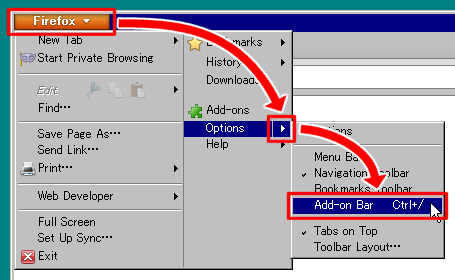
If the menu bar is shown, you should select "View" - "Toolbars" - "Add-on Bar"
from the menu bar.
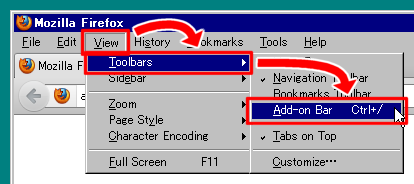
You must turn the menu bar on to display the message on the titlebar.
To turn the menu bar on, click on the "Firefox" button,
go over to the "Options" arrow and check "Menu Bar".
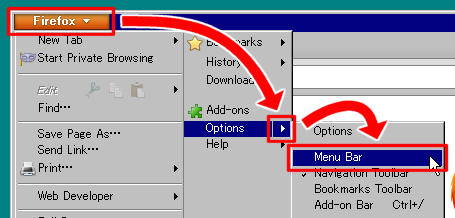
If you want to display the message on the titlebar without the menu bar,
please install Display Window Title or UI Fixer etc.
This problem may occur when using with Status-4-Evar.
Please try to customize the toolbar and put a flexible space
between Work Offline icon and other items.
This problem describes in Known Issues of Status-4-Evar.
Please install Toolbar Buttons.
em:maxVersion to 37.* in install.rdf.removePromptTitle and removePromptTextem:maxVersion to 30.* in install.rdf.em:maxVersion to 29.* in install.rdf.icon.png and icon64.png in the root folder.em:maxVersion to 11.* in install.rdf.browser.offline preference is no longer used (Bug 663253).workOfflineStatObserver to WorkOfflineStatObserver.em:maxVersion to 4.0.* in install.rdf.em:maxVersion to 3.5.* in install.rdf.extensions.offline.insertAfter when Firefox starts up (Special thanks to Noah Young!).em:maxVersion to 3.0.* in install.rdf.em:maxVersion to 2.0.0.* in install.rdf.em:maxVersion to 1.5.0.* in install.rdf.em:maxVersion to 1.4.1 in install.rdf.em:maxVersion to 1.4 in install.rdf.app.extensions.version (Bug 295538).
This software is distributed under the terms of
the GPL (GNU General Public License) Version 2.
I need your help! and I also need bug report.
Please contact me by e-mail (my e-mail address is listed below).